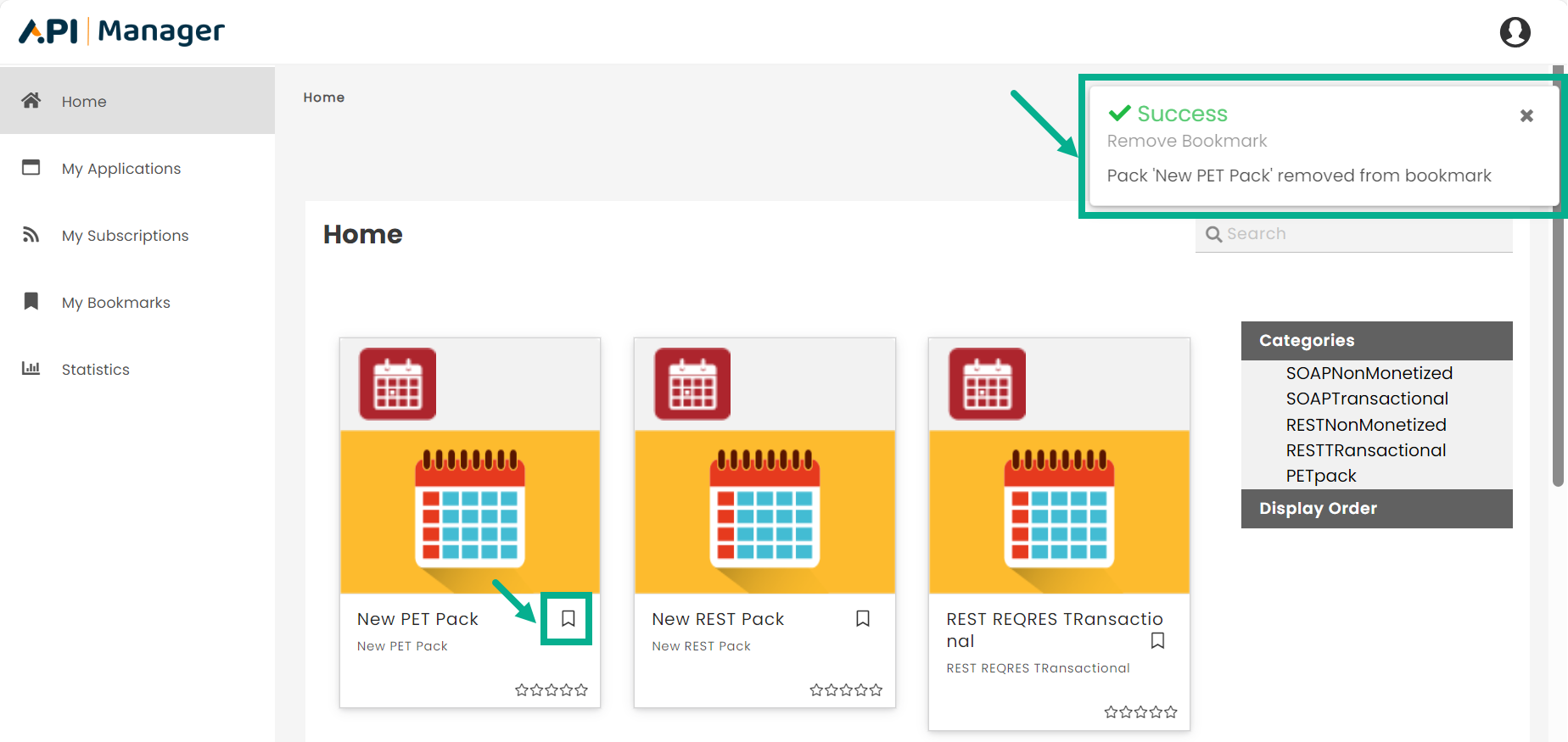Home
The Home page showcases published API Packs for consumption. You can easily browse and select packs using the Category menu and sorting options. Choose a category from the sidebar to filter packs and adjust the display order as needed. The search feature allows you to find specific APIs by entering keywords, which matches pack names or descriptions closely.

Filter the API Pack by category selection
- Click on the appropriate category to view the API Packs in that category.
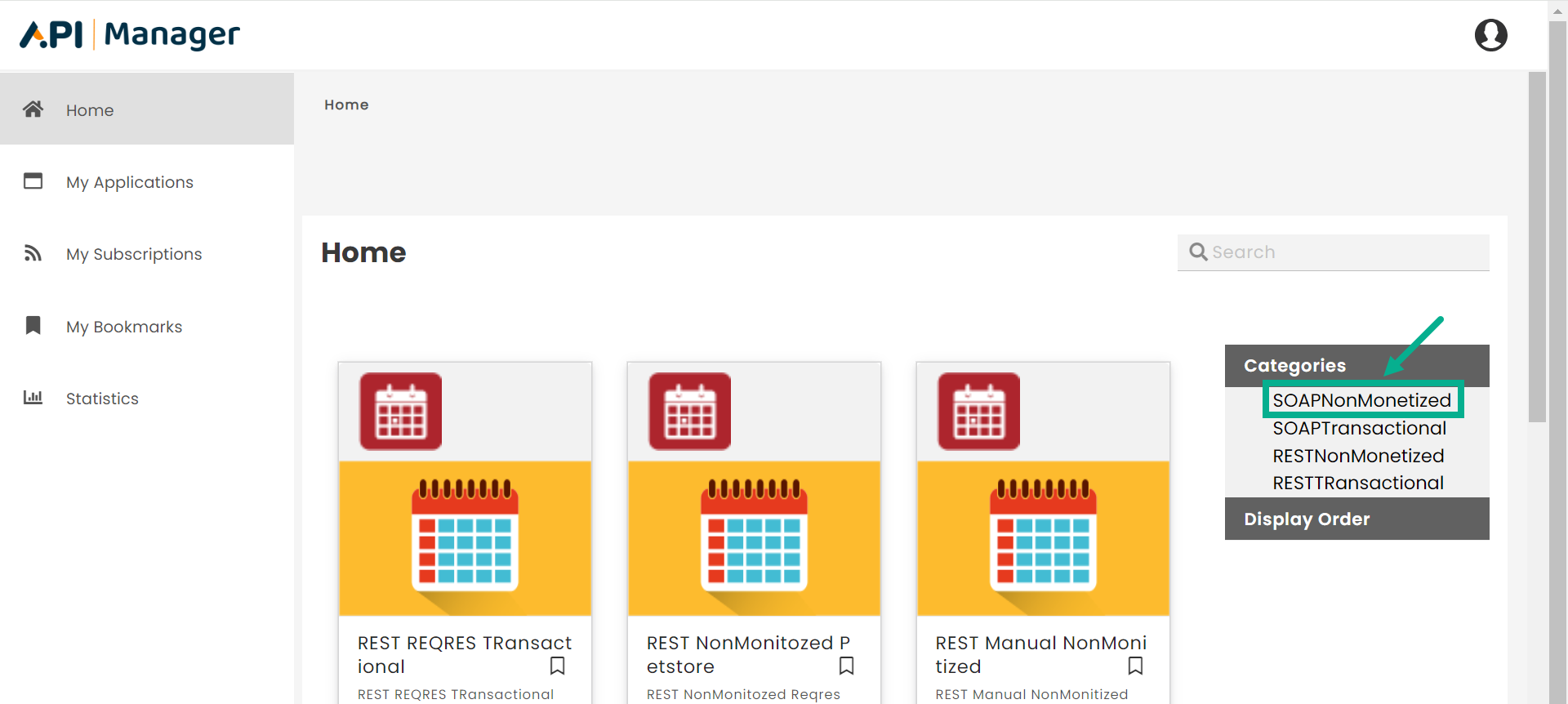
The API Packs in that category are displayed with a success message, as shown below.
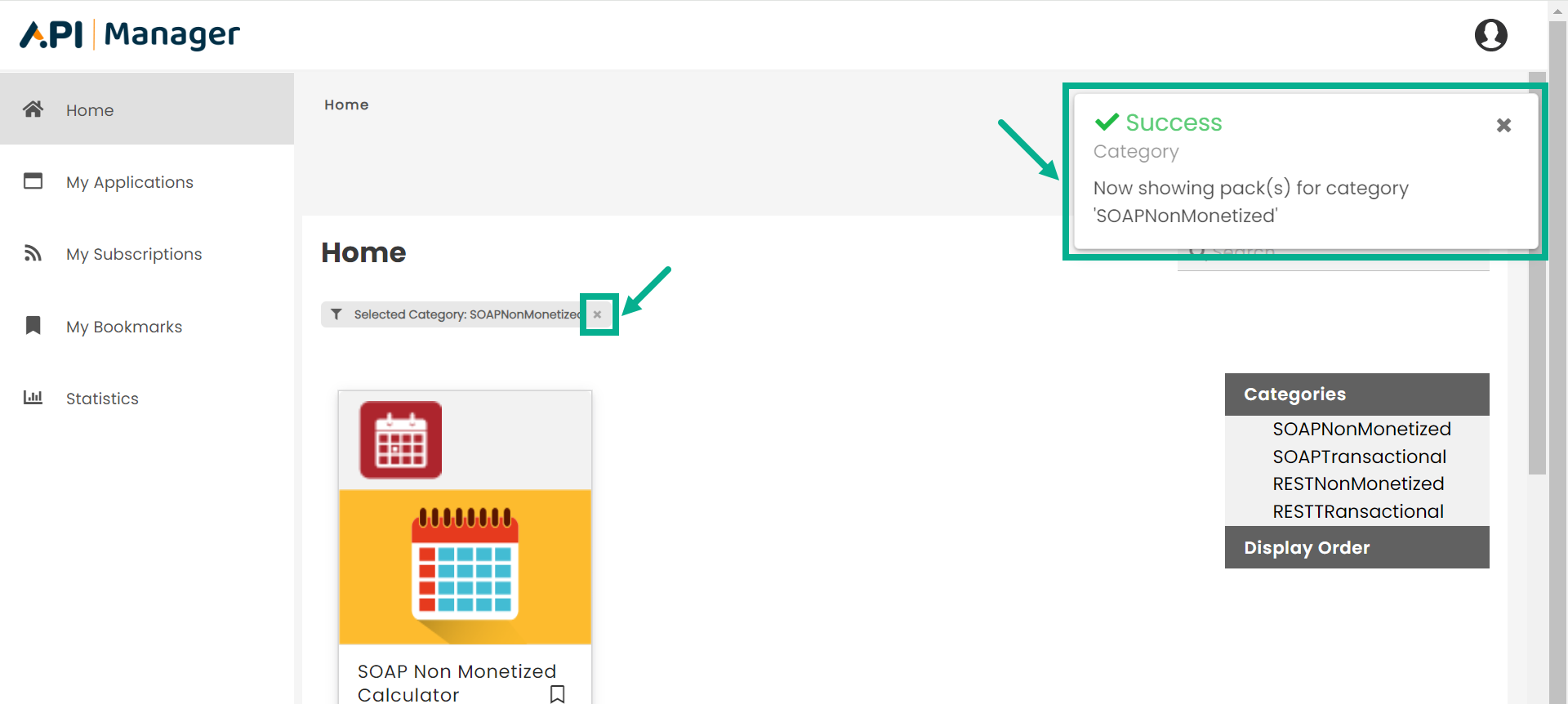
- Click the Close icon to clear the filter.
Search by keyword(s)
The Search functionality searches for keyword matches in API Pack names, API Plans and short and detailed descriptions to display results. It provides quick search results and word suggestions. Search results are ordered based on exact matches and closely related results.
You can search for a certain term or keyword(s).
- Enter keywords in the search box located at the top right corner.

- Click the keyboard's Enter button.
The search result that matches the keyword is displayed as shown below.
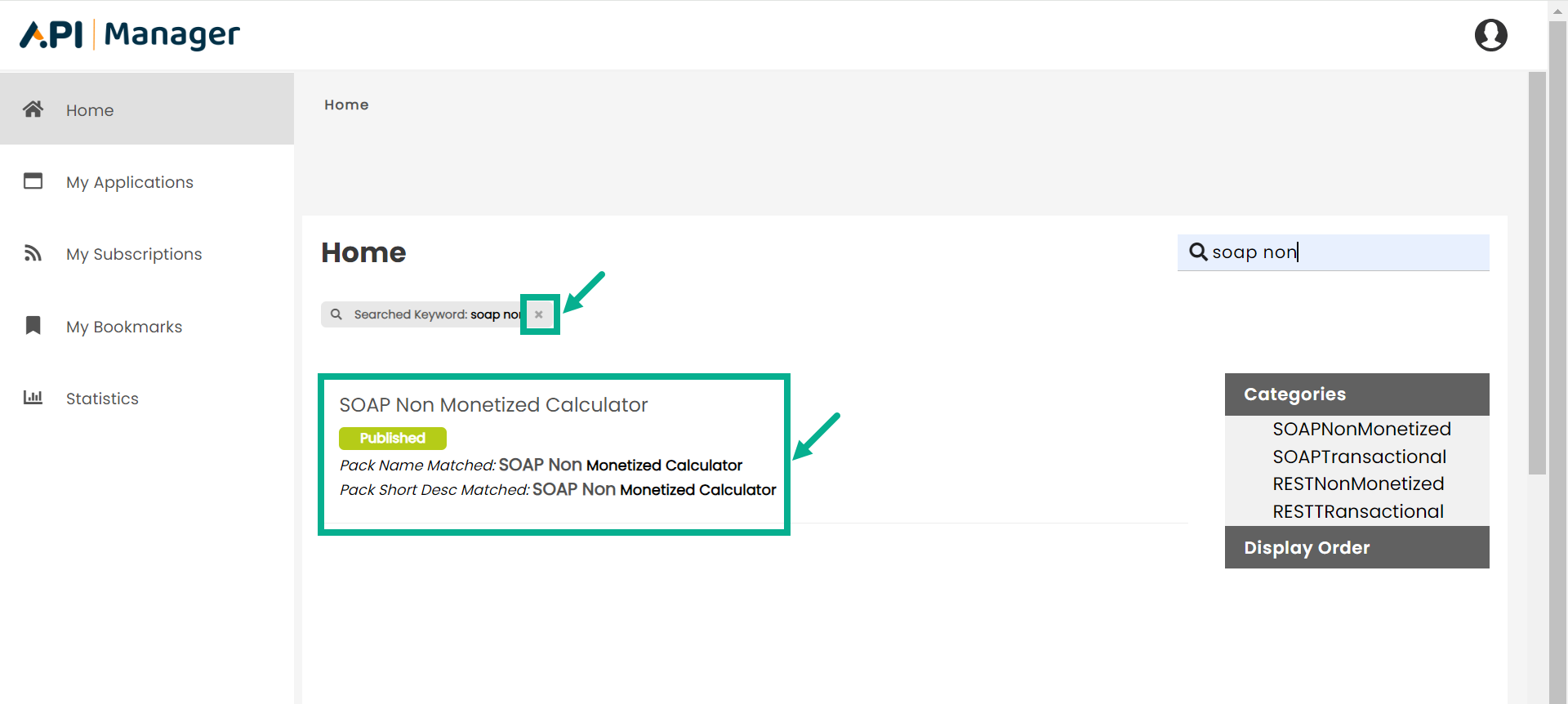
- Click the Close icon to close the clear the search results.
Subscribe to a Plan
You can subscribe to Plans under a Pack that contains the set of operations you wish to use in your application. As an API subscriber, you may also select from several plans created by the Publisher user for the Pack based on their Throttling and Rate Limiting policies.
- Click on the API Pack to which you wish to subscribe.
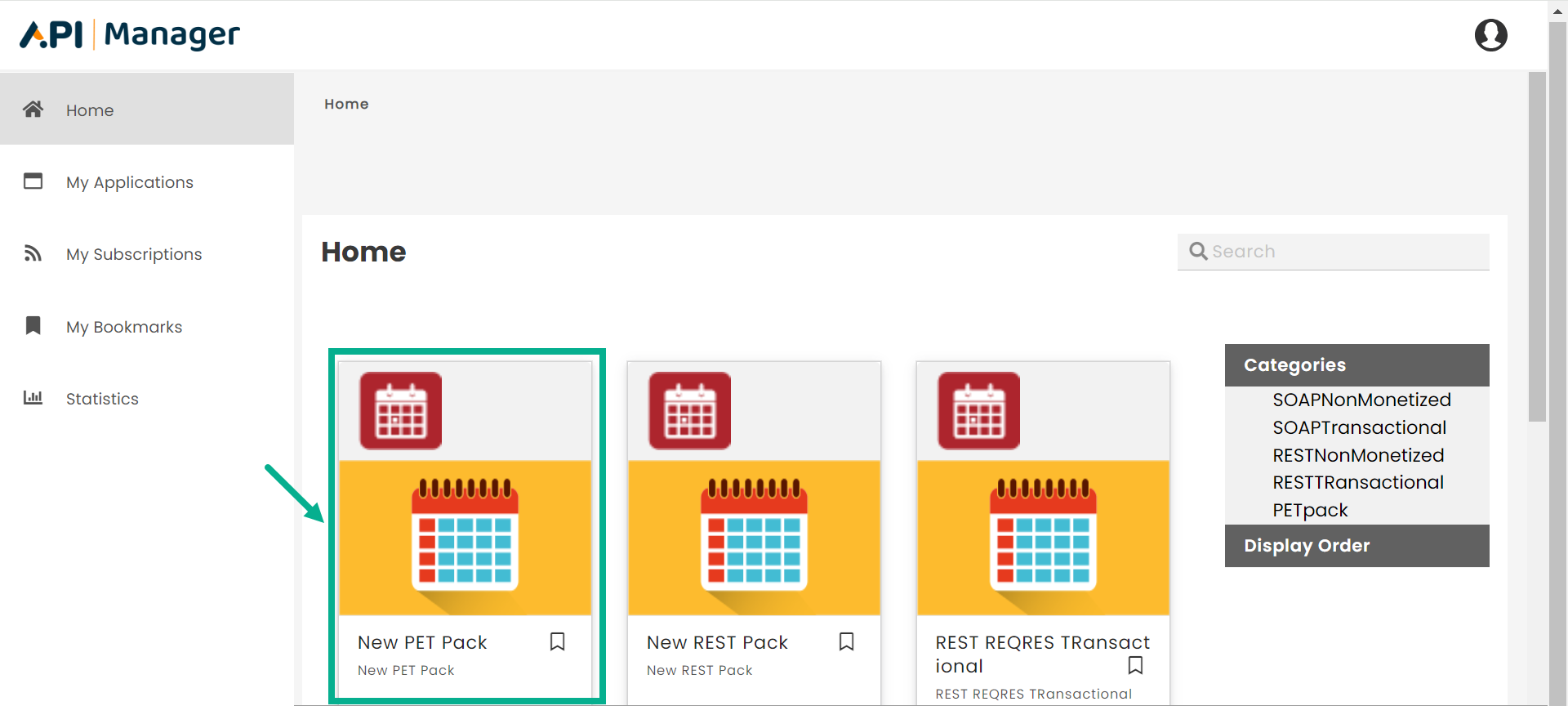
The Plan page appears as shown below.
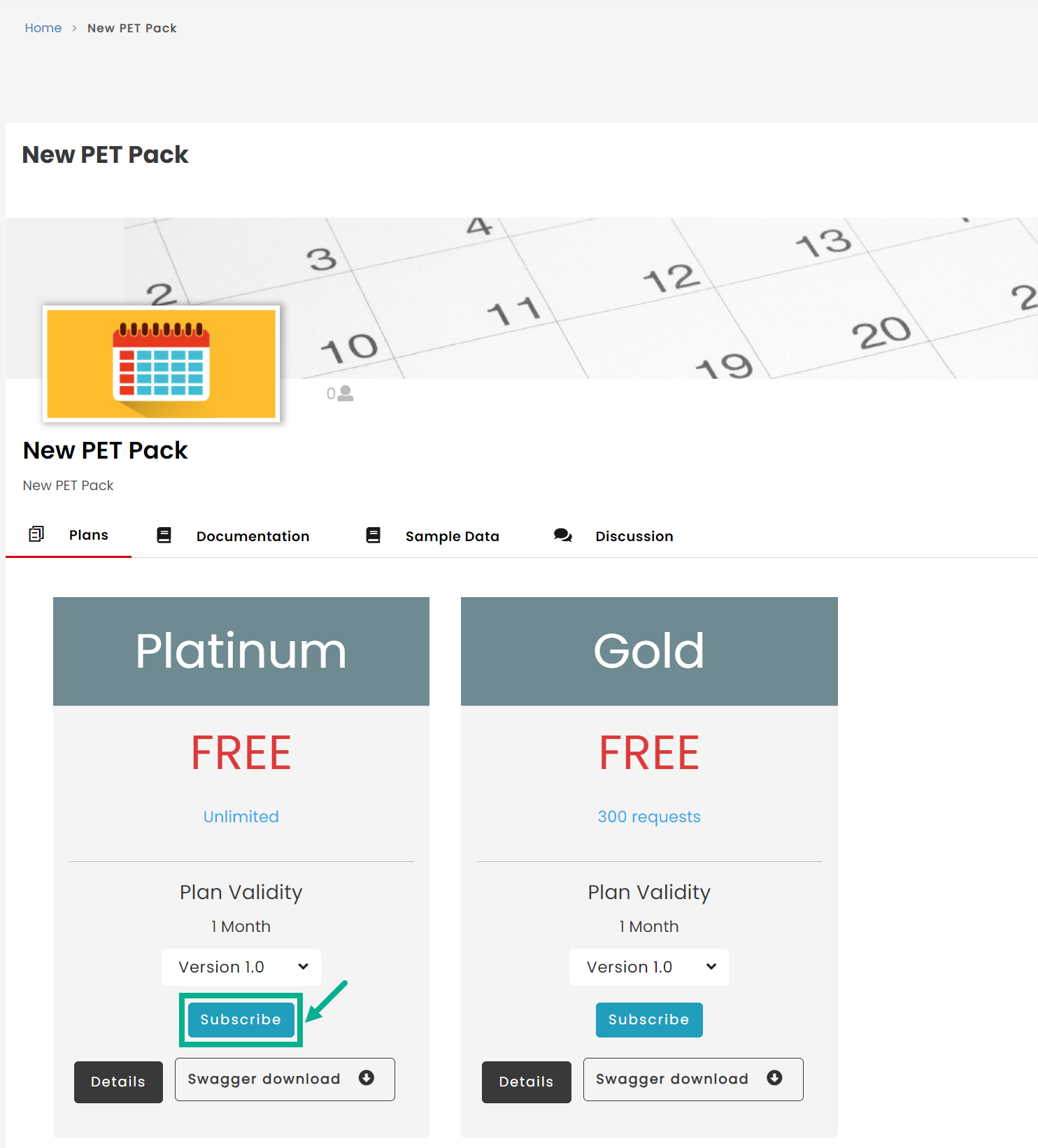
- Click Subscribe.
The screen below will vary depending on the Authentication Type selected at the Plan level (Subscription key, IP Whitelisting, Header Key, Query Parameter).
If Subscription key is selected as the Authentication Type.
The pop-up appears as shown below.
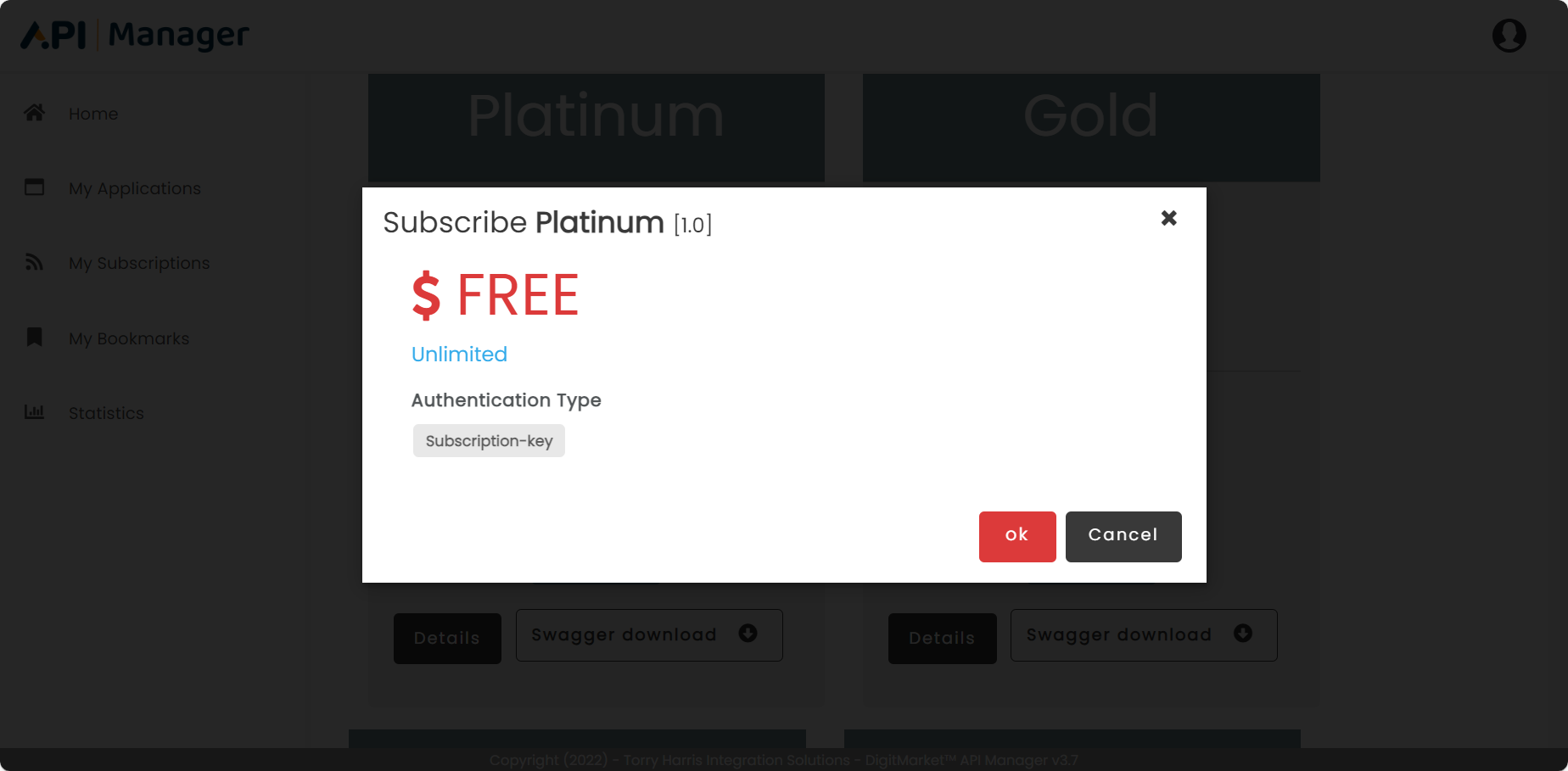
- Click Ok.
Click the Cancel button to terminate the subscription process.
Upon subscribing, the respective plan is updated as shown below.
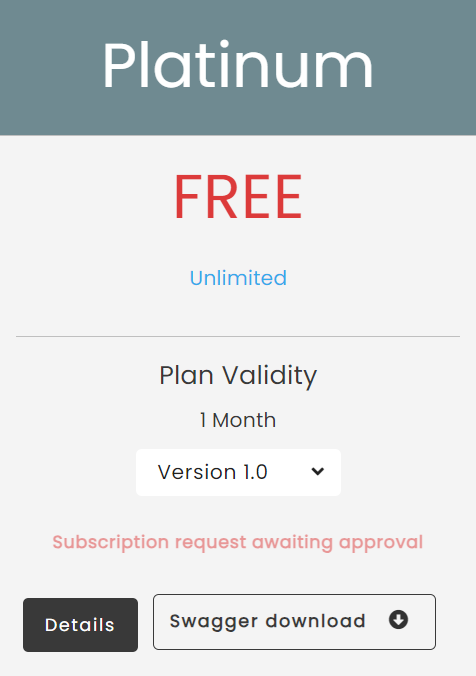
If IP Whitelisting is selected as the Authentication Type.
The pop-up appears as shown below.
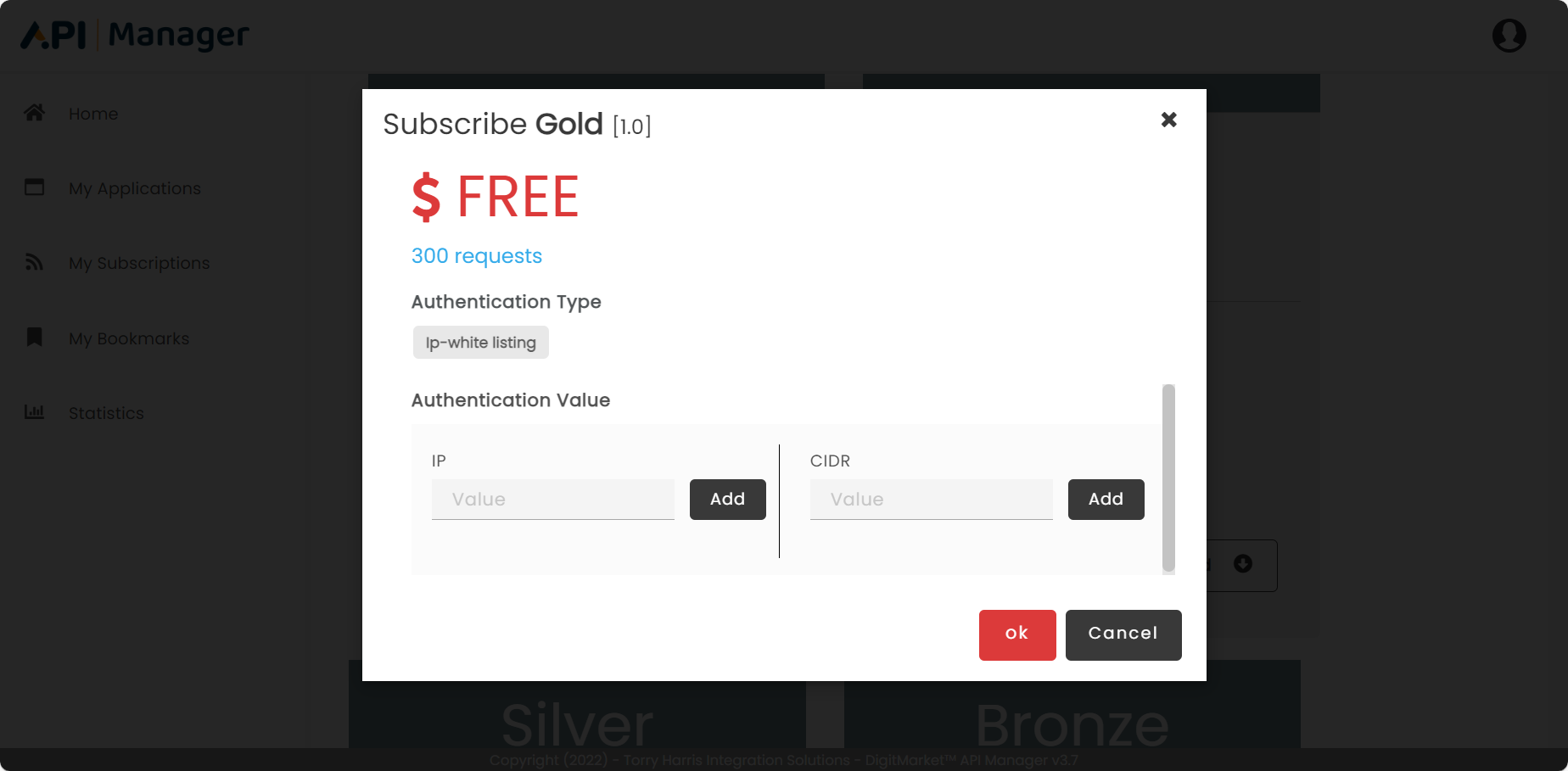
-
Enter IP value.
-
Click Add.
-
Enter CIDR value.
-
Click Add.
-
Click Ok.
Upon subscribing, the respective plan is updated as shown below.
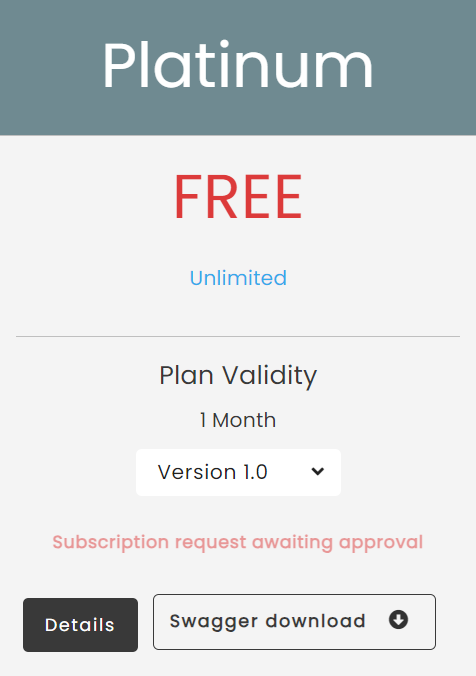
If Header Key is selected as the Authentication Type.
The pop-up appears as shown below.

-
Enter Header Value.
-
Click Ok.
Upon subscribing, the respective plan is updated as shown below.
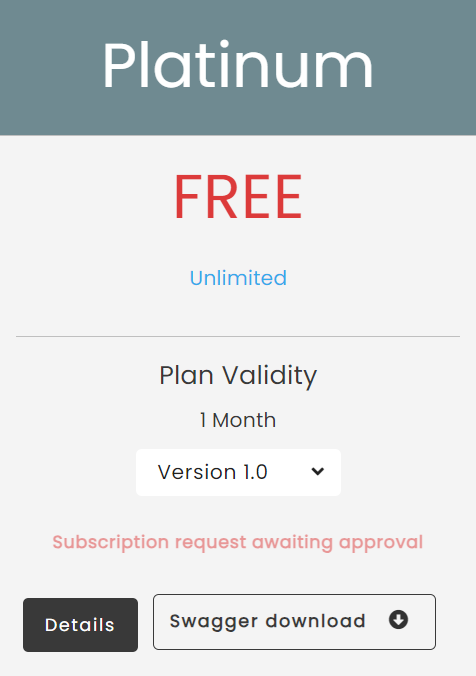
If Query Parameter is selected as the Authentication Type.
The pop-up appears as shown below.

-
Enter Query Parameter Value.
-
Click Ok.
Upon subscribing, the respective plan is updated as shown below.
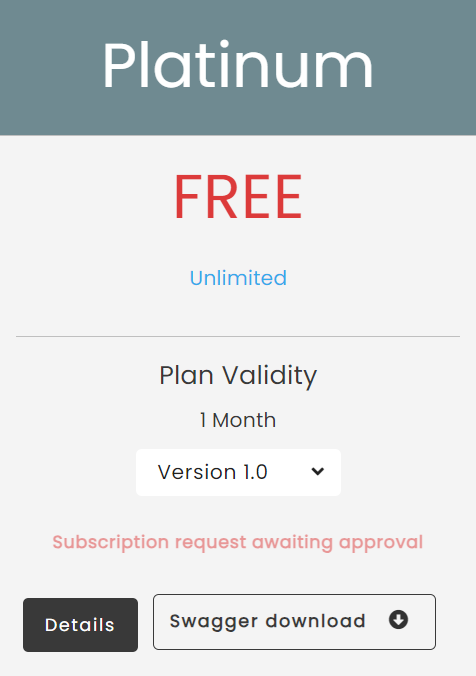
View API Pack Documentation
The documentation for an API Pack guides you through several critical activities that will help you get started with the Pack. It offers thorough instructions for making API requests through your applications.
- Click on the API Pack.
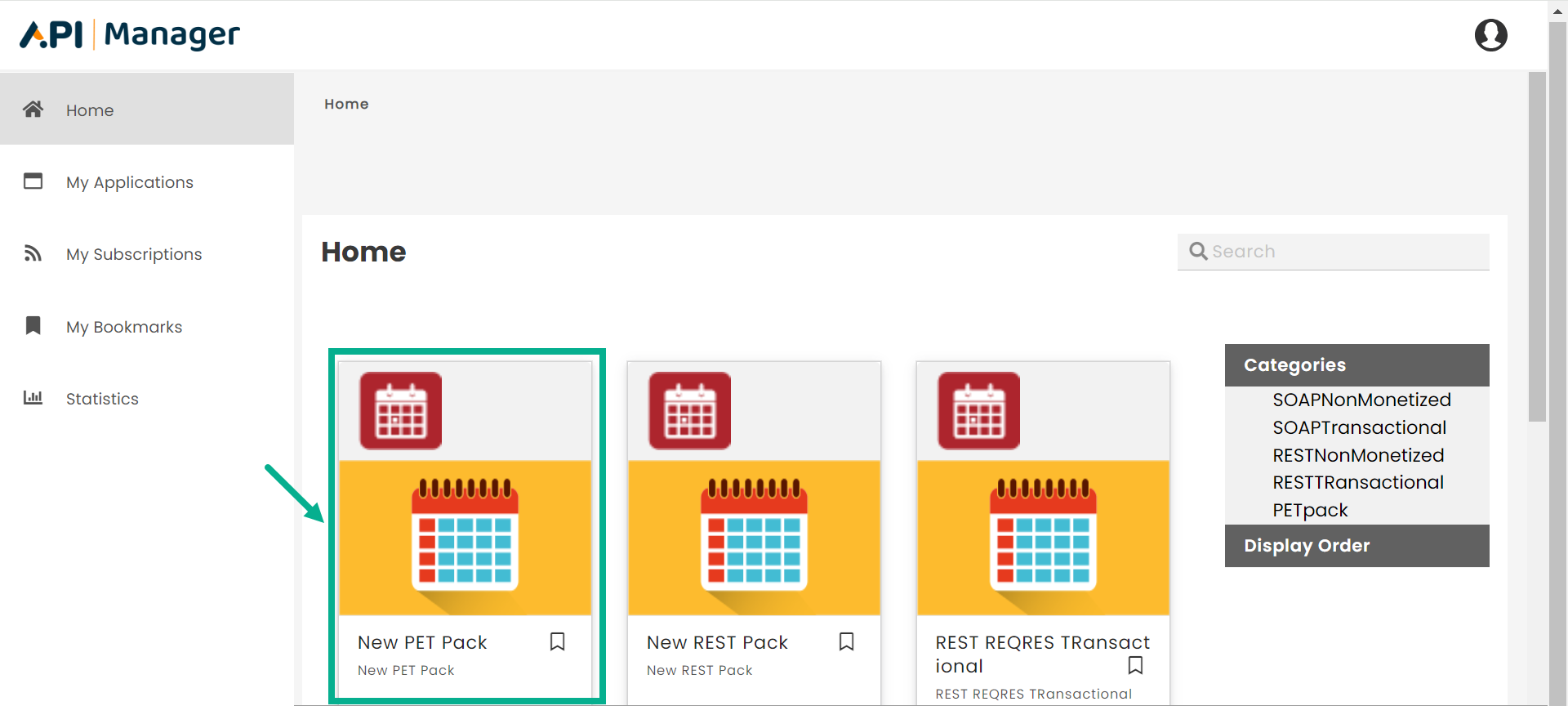
The API Pack detail page appears as shown below.
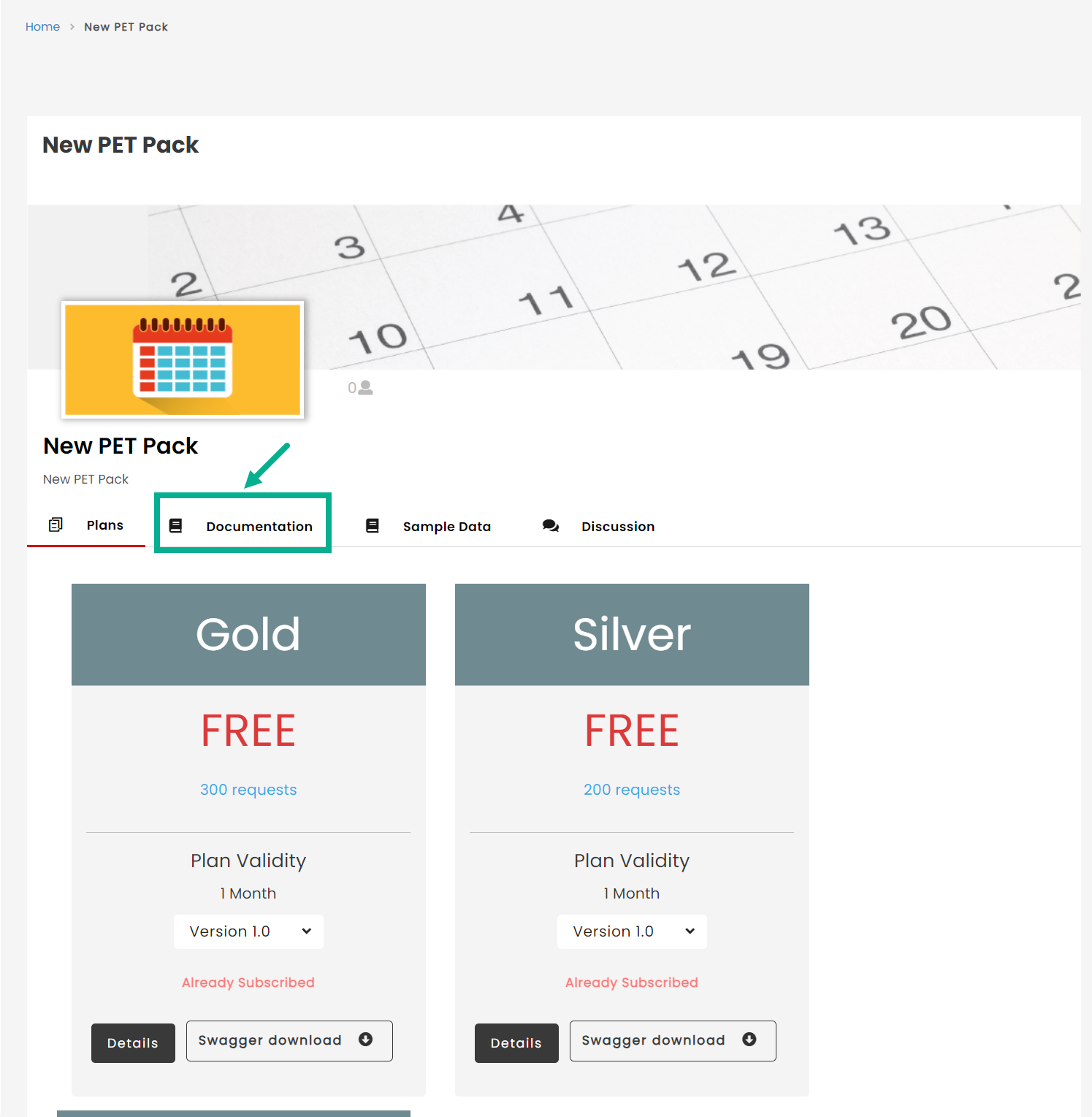
If the user opens the pack, the Plans page appears by default.
- Click Documentation tab.
The Documentation page appears as shown below.
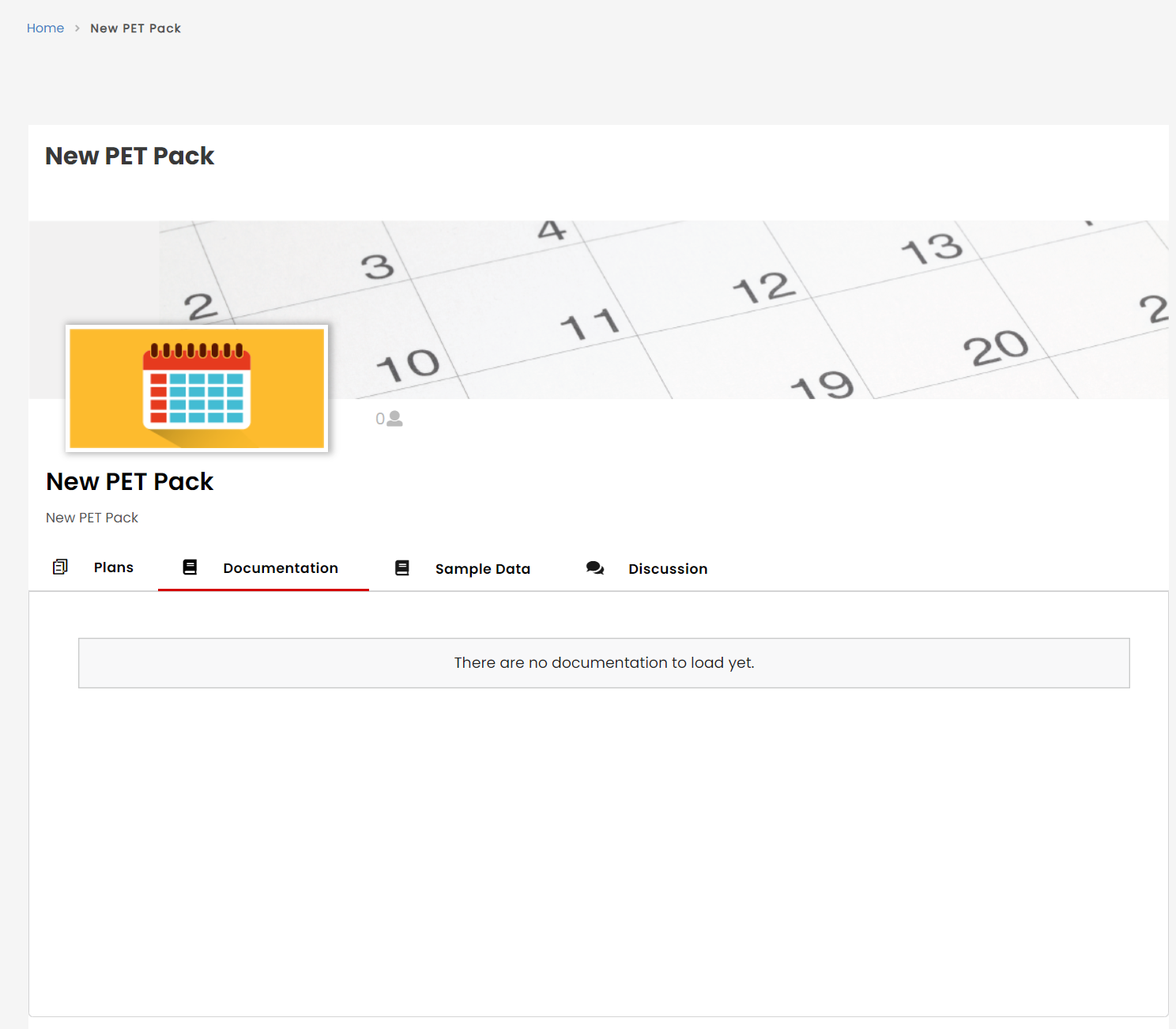
The documentation is displayed only if the publisher user includes it while creating the API pack.
View Sample Data
The Sample Data tab provides code examples that can be used to create a sample API request. It also shows you the sample response you might expect when you submit the sample request.
- Click on the API Pack.
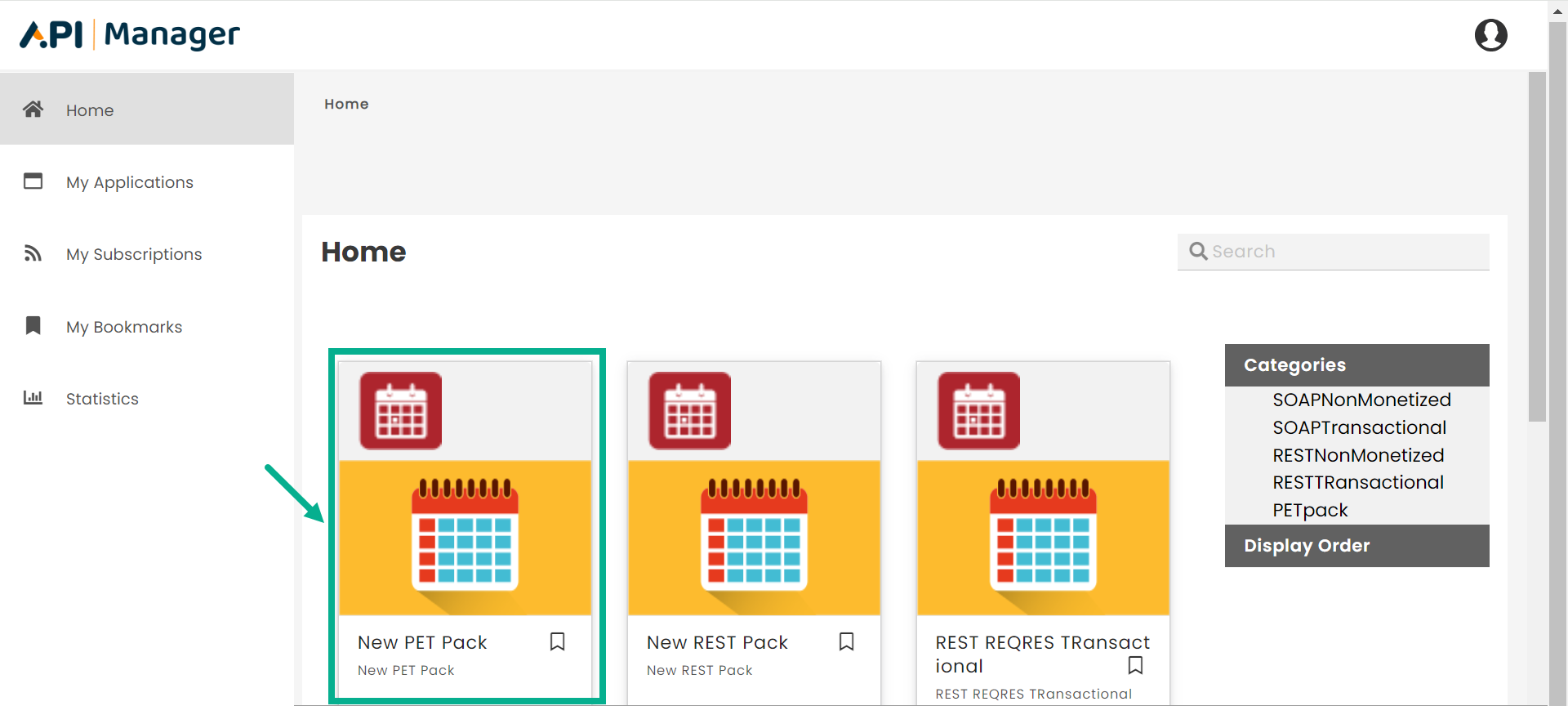
The API Pack detail page appears as shown below.
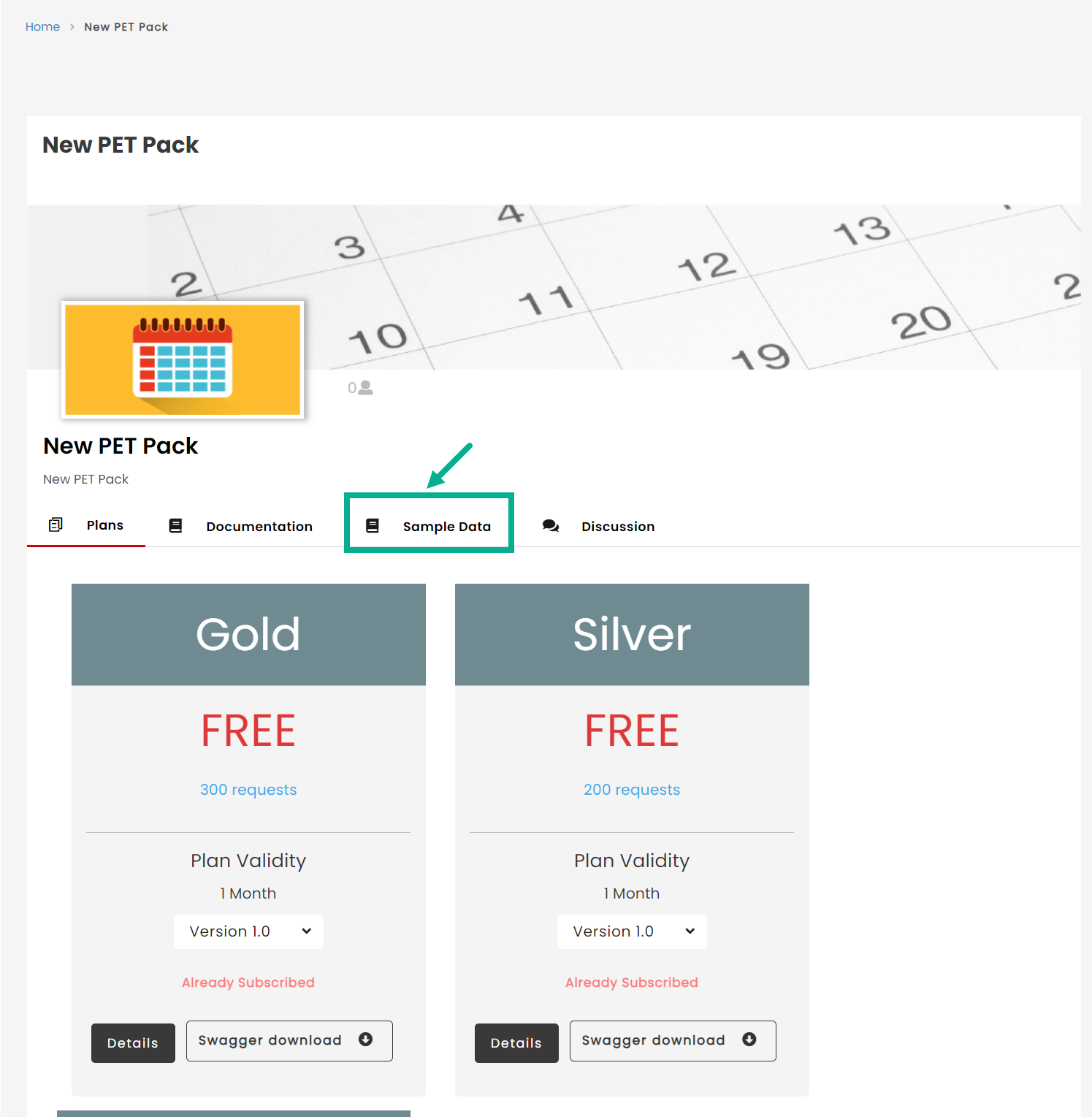
If the user opens the pack, the Plans page appears by default.
- Click Sample Data tab.
The Sample Data page appears as shown below.
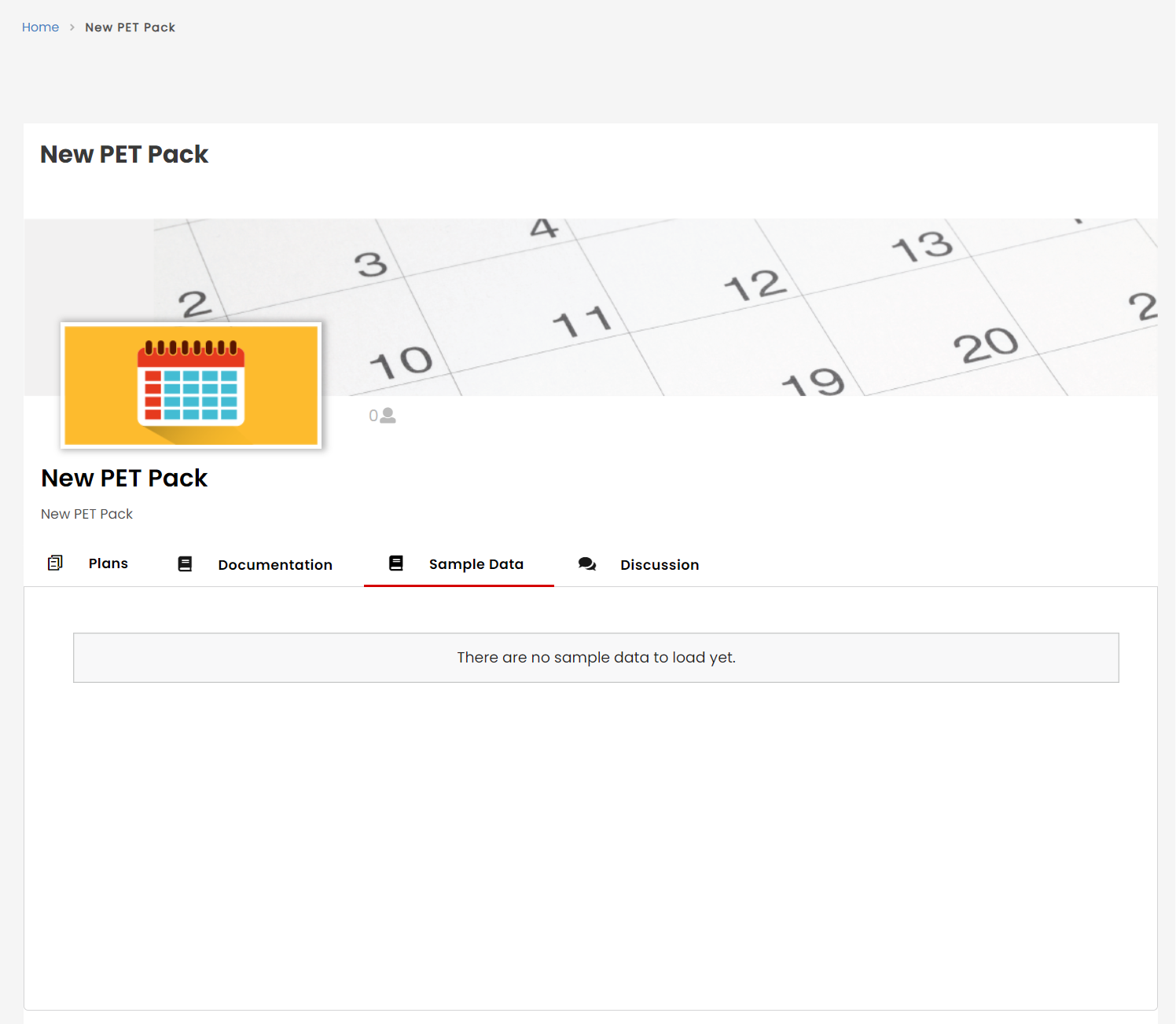
The Sample Data is displayed only if the publisher user includes it while creating the API pack.
Use the Discussion Forum
The API Pack Details page on the Developer portal includes built-in discussion forum support. An API Pack-specific discussion forum facilitates collaboration and community support for each API Pack. Both new and existing customers can benefit from communicating with other developers who share their interests.
This is a common conversation forum. Please do not disclose any sensitive information.
Add New Discussion
- Click on the API Pack.
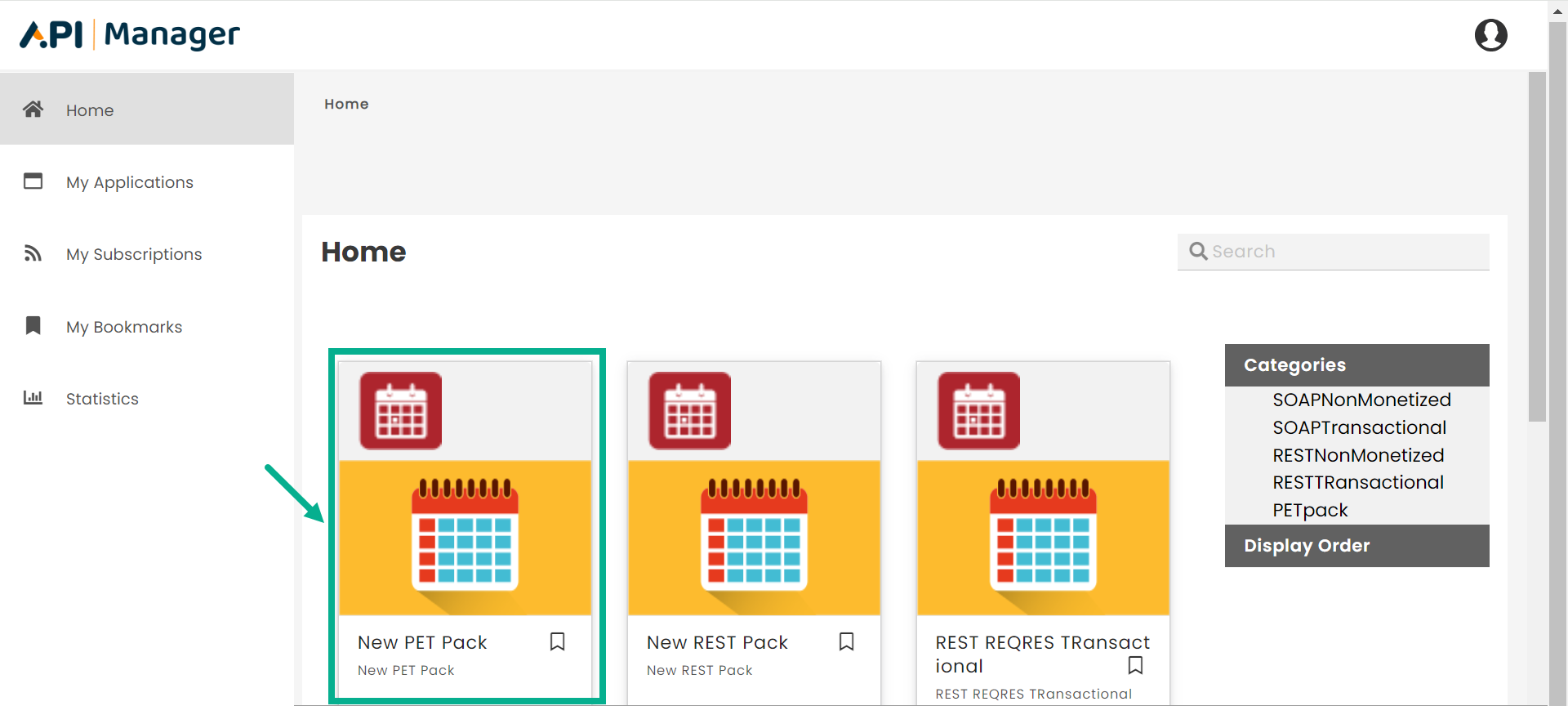
The API Pack detail page appears as shown below.
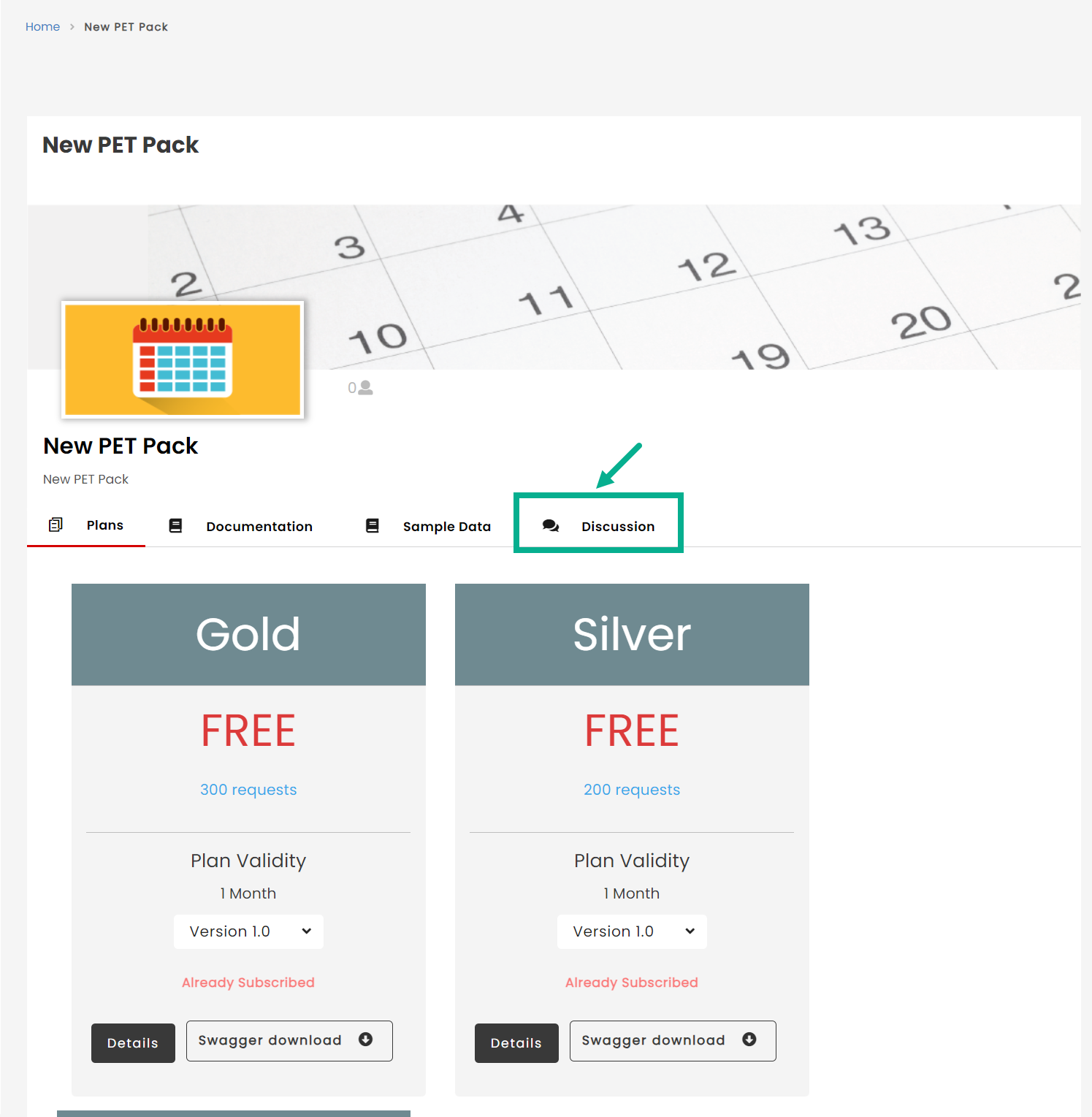
If the user opens the pack, the Plans page appears by default.
- Click Discussion tab.
The Discussion page appears as shown below.
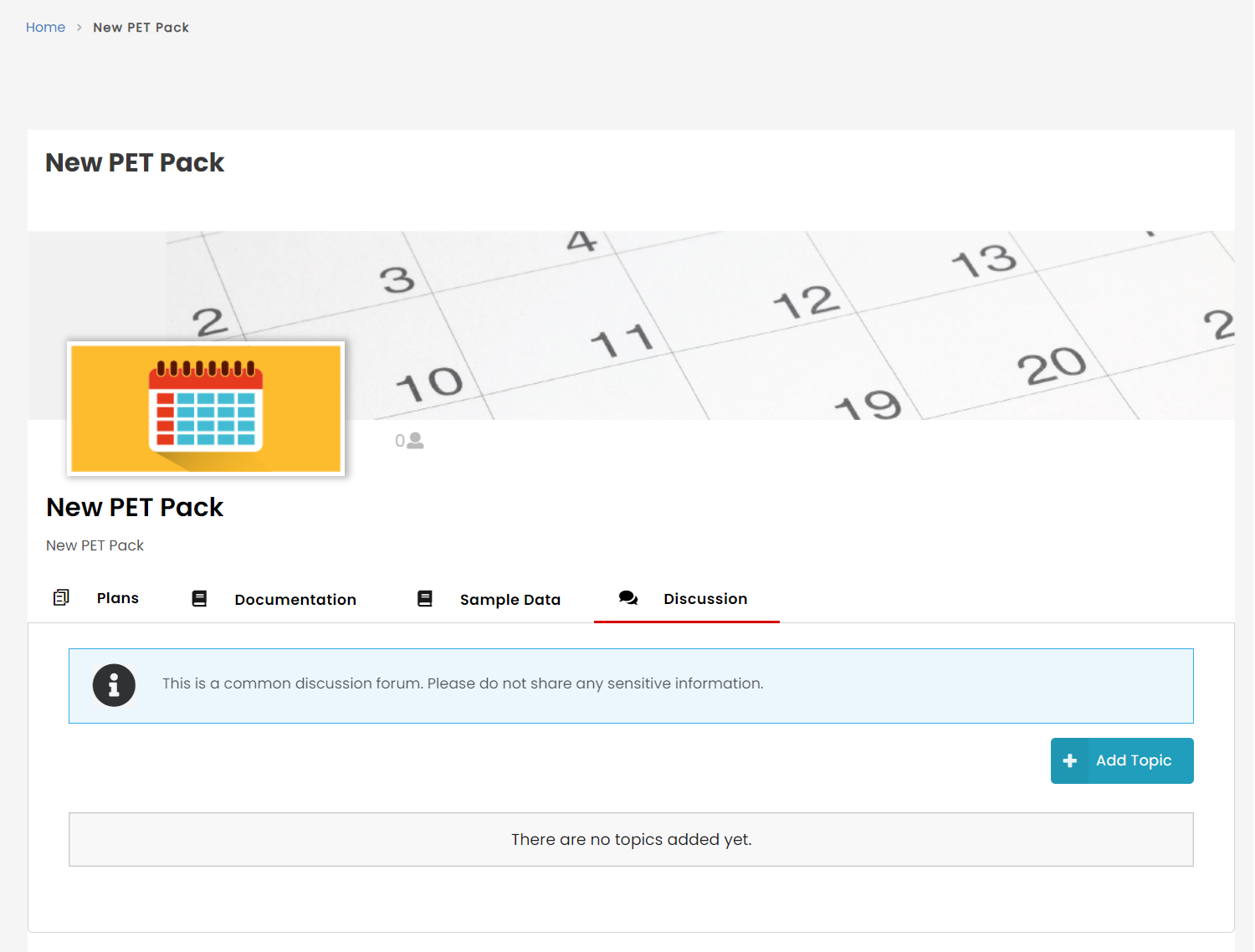
- Click Add Topic.
Add Topic dialog box appears as shown below.
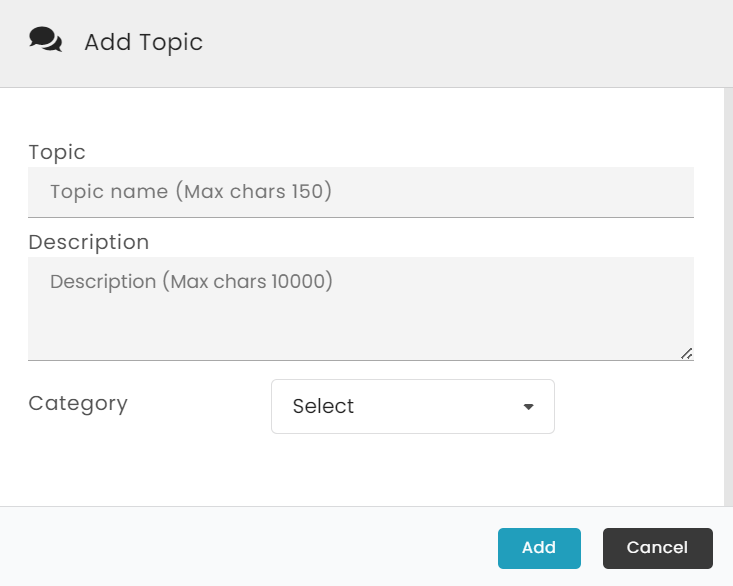
-
Enter the Topic and Description.
-
Select the Category from the drop down.
-
Click Add.
On adding a topic, the confirmation message appears as shown below.
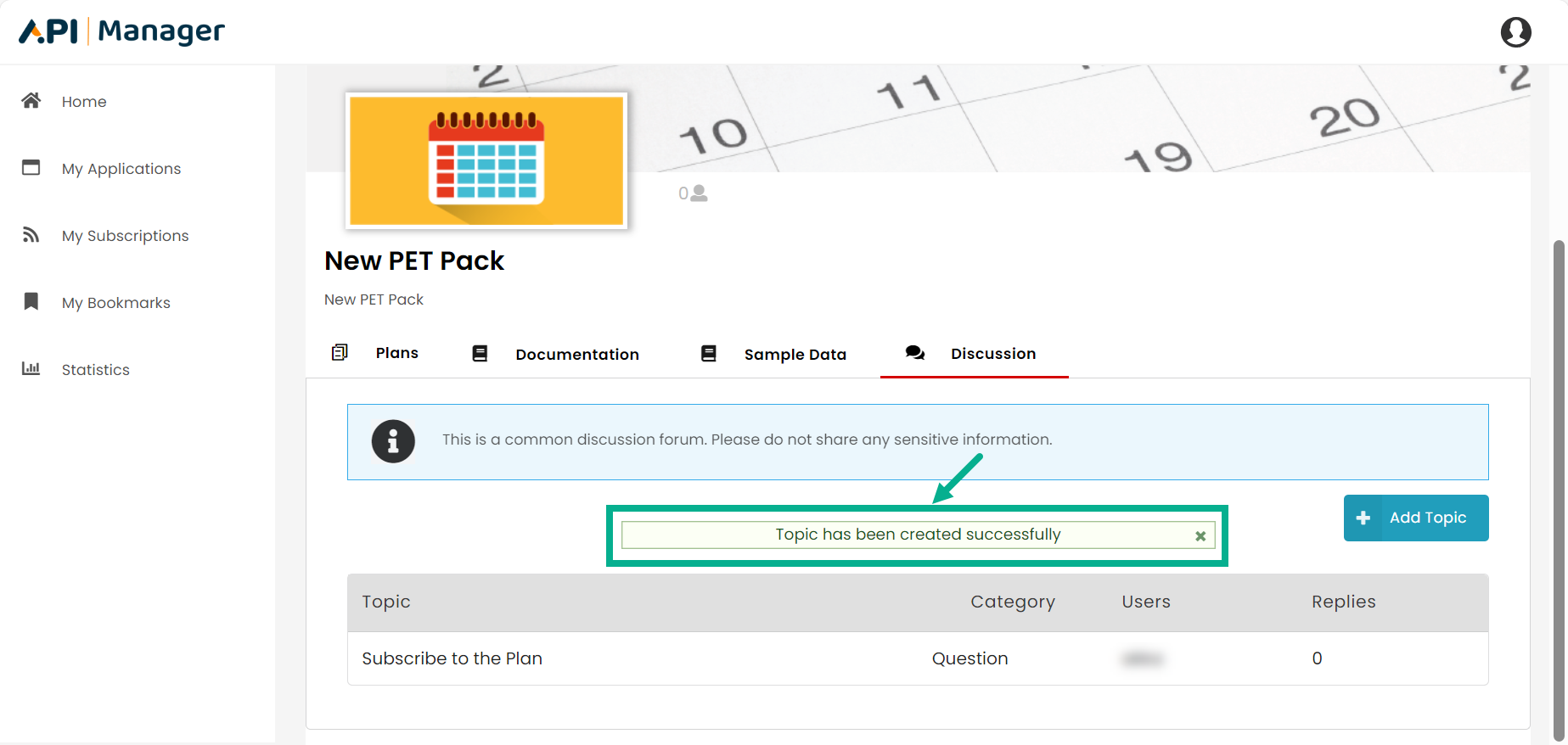
Manage Bookmark
The Developer portal allows you to create new bookmarks and delete them from the home page.
Create a bookmark
- Click the Bookmark icon located in the lower right corner of the API Pack.
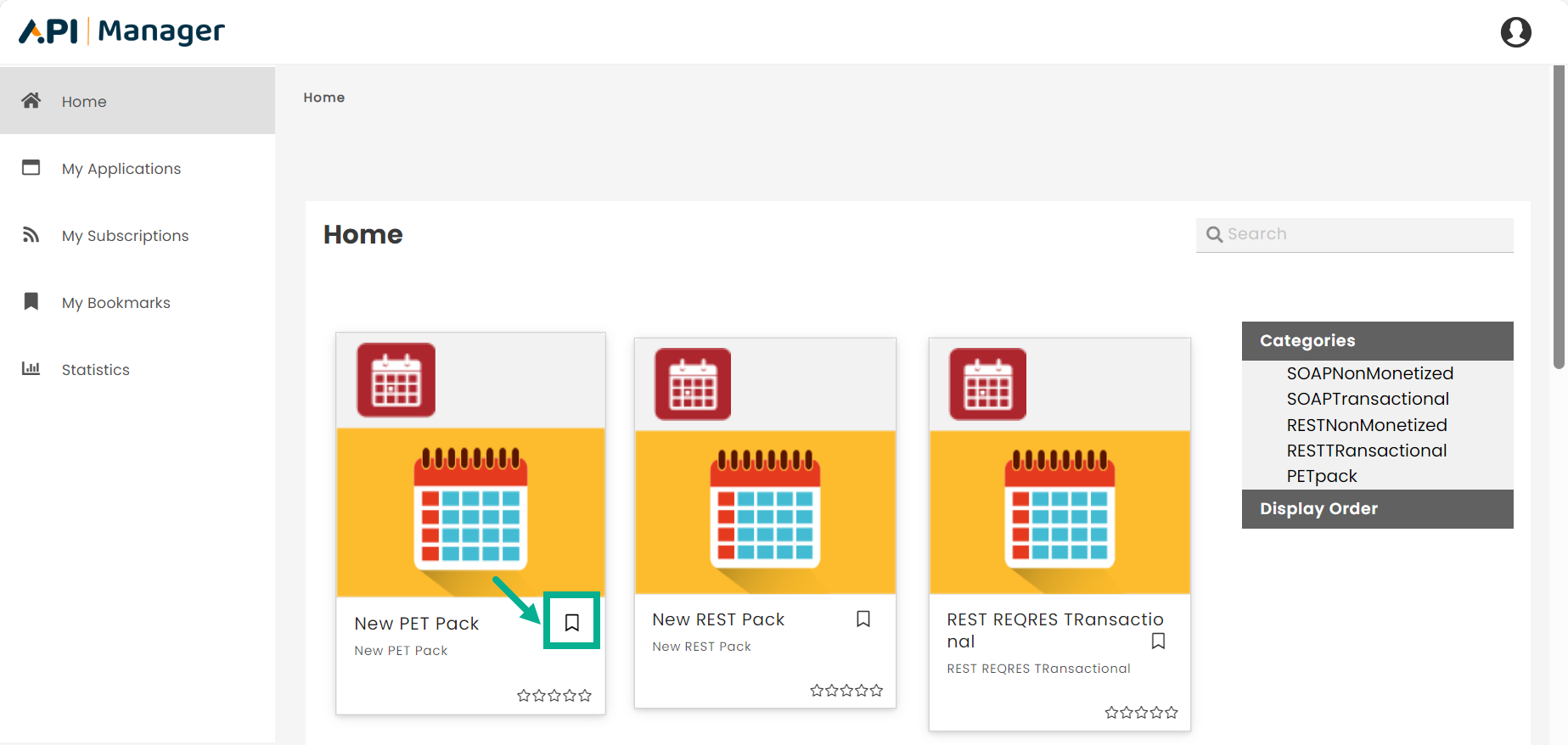
The respective API pack is added to bookmark.
The Bookmark icon is updated and The confirmation message appears as shown below.
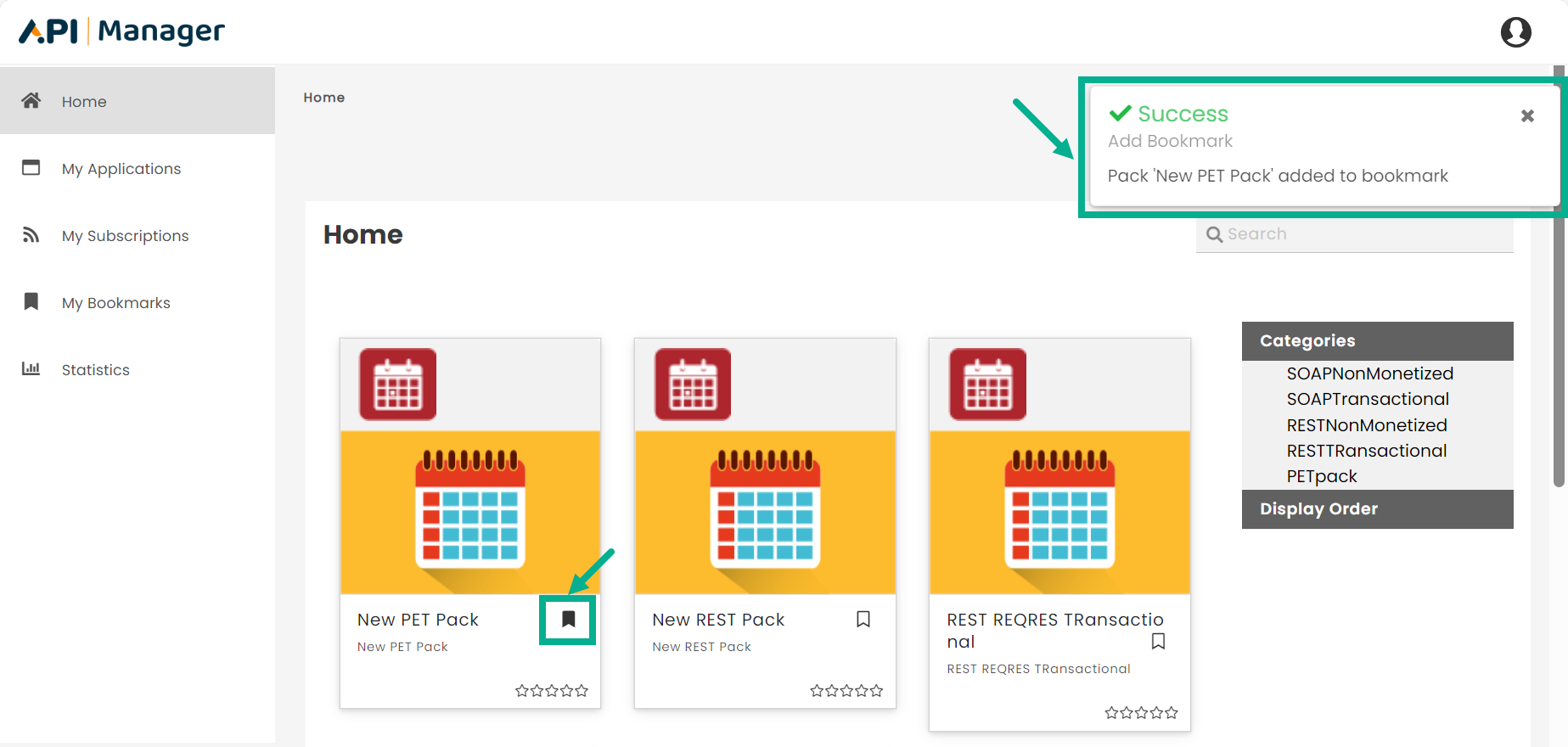
Remove a bookmark
- Click the Bookmark icon in the lower right corner of the API Pack that has been bookmarked.
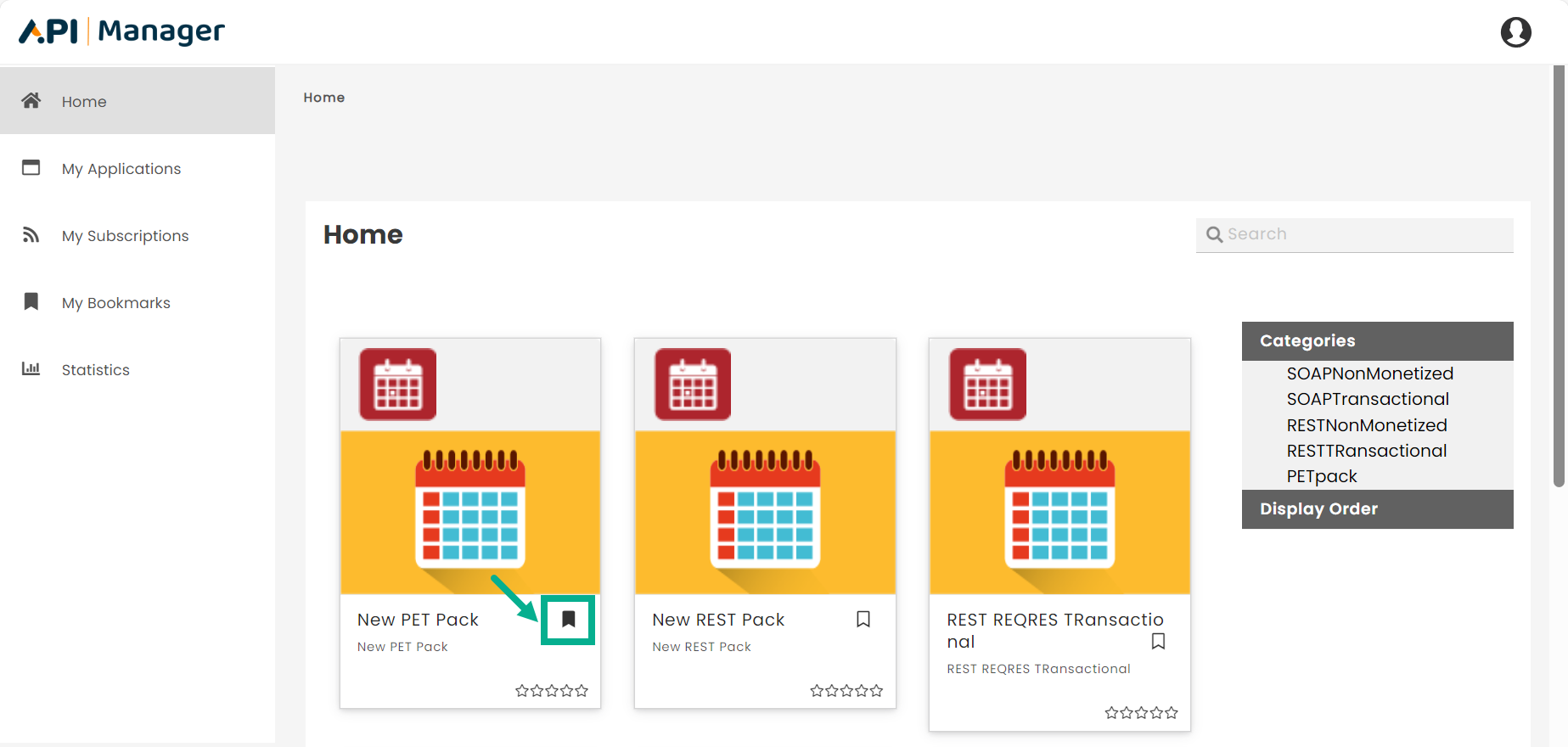
The respective API pack is removed from bookmark.
The Bookmark icon is updated and The confirmation message appears as shown below.